Illustrator CC 2018/2019 พื้นฐานถึงขั้นกลาง
รายละเอียด Course ID: gpc-17
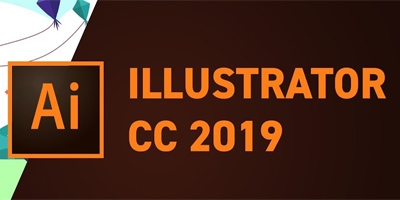
Illustrator นับเป็นเครื่องมือที่คนออกแบบ (Graphic Designer) รู้จักคุ้นเคยเป็นอย่างดี ด้านความสามารถในการสร้างผลงาน Graphic ประเภทต่างๆ เช่น งานสื่อสิ่งพิมพ์ แผ่นพับ โบร์ชัวร์ นามบัตร โลโก้ วาดการ์ตูน หรือแม้กระทั้งงานป้ายคัทเอ๊าต์เป็นต้น นอกจากนั้นในวงการออกแบบบรรจุภันณฑ์ก็ได้รับความนิยมออกแบบด้วยโปรแกรมนี้เช่นกัน
ในหลักสูตรนี้ผู้เข้าอบรมจะได้เรียนรู้การใช้งาน Adobe Illustrator เวอร์ชั่นล่าสุด CC 2018/2019 ที่มาพร้อมความสามารถใหม่ ๆ มากมาย อาทิ จัดการเมนูบน toolbar ด้านซ้ายมือได้เอง , ฟีเจอร์ Freeform gradients ที่ช่วยให้การสร้างงานที่มีหลายสีทำได้สมจริงขึ้น, ฟีเจอร์ Global Edits ช่วยให้การแก้งานง่ายขึ้นโดยเฉพาะงานออกแบบโลโก้ ,หน้า interface ใหม่ ระบุความละเอียดหน้าจออัตโนมัติ เป็นต้น
รอบการเปิดอบรม
วิดีโอแนะนำคอร์ส
ไฟล์รายละเอียดคอร์ส
- Illustrator CC 2018/2019 พื้นฐานถึงขั้นกลาง (Course outline PDF)
- โปรไฟล์ของบริษัทไอทีจีเนียส เอ็นจิเนียริ่ง (โปรไฟล์ไอทีจีเนียส PDF)
วัตถุประสงค์
- เรียนการออแบบโลโก้
- เรียนรู้การสร้างภาพเวคเตอร์ใน illustrators cc 2018/2019
- เรียนรู้การแปลงภาพเป็น vector
- เรียรู้การวาดภาพและลงสีด้วยเทคนิคต่างๆ
- เรียนรู้การเตรียมรูปภาพสำหรับการทำเว็บไซต์
- การสร้างภาพ infographics
- เรียนคำสั่งและคีย์ลัดต่างๆ ที่มีประโยชน์ในการทำงาน
- พร้อมแบบฝึกหัดและ workshop ประกอบการอบรมมากมาย
กลุ่มเป้าหมาย
- นักเรียนนักศึกษา
- ครู อาจารย์ วิทยากรที่สนใจ
- นักวิชาการ นักไอที หรือผู้ดูและระบบ
- ตลอดจนผู้สนใจทั่วไปในการออกแบบภาพกราฟฟิกด้วย Illustrator CC 2018/2019
ความรู้พื้นฐาน
- การใช้งานระบบปฎิบัติการ Windows / MacOS
- การใช้งานคำสั่งพื้นฐาน เช่นสร้างไฟล์ โฟลเดอร์ copy , paste เป็นต้น
ระยะเวลาในการอบรม
- 12 ชั่วโมง
ราคาคอร์สอบรม
- ราคาปกติ 5,000 บาท / คน
- โปรโมชั่นลด 10% เหลือ 4,500 บาท / คน
- ราคาเหมาจ่าย (ผู้อบรมตั้งแต่ 10 คน) ตามแต่ตกลงกัน
- ขอใบเสนอราคา
วิทยากรผู้สอน
เนื้อหาการอบรม
Module 1: Introduction
- Why learn Illustrator?
- How to Study?
- Getting an Adobe Certification
- Changes to User Interface in CC 2018/2019
Module 2: Basics
- Illustrator Documents
- Artboards
- Updated Artboards (New in CC 2018)
- Navigation
- Working with Vectors
- User Interface
- Properties panel (New in CC 2018)
- Settings
Module 3: Working with Objects
- Basic Shapes
- Transformations
- Combining Shapes
- Selection Techniques
- Organising Objects
- Aligning and Distributing Objects
- Working Precisely
Module 4: Appearance of Objects
- Stroke settings
- Swatches
- Gradients
- Appearance panel
- Effects
Module 5: Drawing
- Basic Drawing Tools
- Drawing Exercise
- Coloring
- Drawing assistance tools
- Draw Inside
- Pen Tool
- Pen Tool exercise
- Pen Tool alternatives
- Curvature Tool (New in CC 2018)
- Distort and Transform tools
- Symmetrical drawing
- Concentric drawing techniques
Module 6: Brushes
- Calligraphic Brushes
- Scatter Brushes
- Art Brushes
- Bristle Brushes
- Pattern Brushes
- Image Brushes
Module 7: Images
- Working with Images
- Preparing simple images for tracing
- Preparing complex images for tracing
- Image Trace
- Improving and Colouring traced images
Module 8: Type
- Character formatting
- Paragraph formatting
- Using Text styles
- Fonts
- Variable and SVG Fonts (New in CC 2018)
- Touch Type
- Type on a Path
- Type and Shapes
- Warp Text
- 3D Type
- Create Outlines from Text
- Image within Text
- Text Wrap
Module 9: Advanced Techniques
- Introduction to Masking
- Clipping Mask
- Opacity Mask
- Masking exercise
- Recolor Artwork
- Live Paint Bucket
- Envelope Distort
- Puppet Warp (New in CC 2018)
- Symbols
- Symbol Tools
- Graphs
- Blending Objects
- Creating Patterns
- Refining Pattern Design
- Gradient Mesh
- Perspective Drawing
Module 10: Export and Integration
- Saving work for Print
- Saving work for Web
- Export for Screens
- Adobe Apps
- Integration with Bridge
- CC Libraries
- Archiving Projects
Module 11: CC 2019 New Features
- Freeform Gradients
- Global Edit
- Enhanced visual font browsing
- User Interface Improvements
- Viewing Improvements










