Microsoft Office 2019
รายละเอียด Course ID: mic-24

Microsoft Office 2019 เป็นรุ่นล่าสุดปัจจุบันที่ Microsoft พัฒนาและปล่อยให้ผู้ใช้งานได้เริ่มใช้งานกันแล้ว นับเป็นอีกก้าวสำคัญของชุด Office ที่มีประวัติมาอย่างยาวนาน โดยในรุ่นนี้มาพร้อมความสามารถใหม่ๆ มากมาย อาทิ
- PowerPoint 2019 เพิ่มเอฟเฟคต์ Morph, Zoom และรองรับการใช้ปากกามากขึ้น
- Excel 2019 เพิ่มฟีเจอร์ด้านการวิเคราะห์ข้อมูลหลายอย่าง เพิ่มสูตรใหม่ๆ และปรับปรุง PowerPivot
- Word 2019 เพิ่มโหมด Focus สำหรับแสดงเอกสารอย่างเดียว, ตัวช่วยอ่านออกเสียง Read Aloud, ธีมสีดำ
- Outlook 2019 เพิ่มโหมดจัดระเบียบอีเมล Focused Inbox
- เปลี่ยนวิธีการติดตั้งโปรแกรม จากการติดตั้งแบบเดิมมาเป็น Click-to-Run (C2R) แบบเดียวกับที่ใช้ใน Office 365
ในหลักสูตรนี้จะเป็นการแนะนำการใช้งานตั้งแต่พื้นฐาน ไปจนถึงเทคนิคพิเศษต่าง ๆ เพื่อให้ใช้งานชุด Office 2019 ได้เต็มประสิทธิภาพโดยเนื้่อหาจะครอบคลุม Microsoft Word 2019, Excel 2019, Powerpoint 2019 และ Outlook 2019 ผู้เรียนจะได้เรียนรู้ผ่าน workshop มากมายในหลักสูตรนี้
รอบการเปิดอบรม
วิดีโอแนะนำคอร์ส
ไฟล์รายละเอียดคอร์ส
- Microsoft Office 2019 (Course outline PDF)
- โปรไฟล์ของบริษัทไอทีจีเนียส เอ็นจิเนียริ่ง (โปรไฟล์ไอทีจีเนียส PDF)
วัตถุประสงค์
- เรียนรู้และทำความเข้าใจกับหน้าตา (interface) ใหม่ของ Office 2019
- ปรับแต่งชุดเครื่องมือและหน้าตาให้เหมาะสมกับการทำงาน
- เรียนรู้การทำงานกับ Microsoft Word 2019
- เรียนรู้การทำงานและเทคนิคใหม่ๆ ใน Microsoft Excel 2019
- เรียนรู้การออกแบบสร้างสไลด์ด้วยเทคนิคต่างๆ ใน Microsoft Powerpoint 2019
- เรียนรู้การทำงานแบบใหม่ๆ กับเครื่องมือการส่งอีเมล์อันทรงพลังกับ Microsoft Outlook 2019
- มี Workshop ประกอบการเรียนรู้มากมาย
กลุ่มเป้าหมาย
- นักเรียนนักศึกษา
- ครู อาจารย์ วิทยากรที่สนใจ
- นักวิชาการ นักไอที หรือผู้ดูและระบบ
- ผู้สนใจทั่วไปที่ต้องการศึกษาการใช้งาน Microsoft Office 2019
ความรู้พื้นฐาน
- พื้นฐานการใช้งานคอมพิวเตอร์ เช่น Copy, Paste สร้างไฟล์และโฟลเดอร์
- การใช้งานระบบปฎิบัติการ Windows / MacOS
ระยะเวลาในการอบรม
- 12 ชั่วโมง
ราคาคอร์สอบรม
- ราคาปกติ 5,900 บาท / คน
- โปรโมชั่นลด 10% เหลือ 5,310 บาท / คน
- ราคาเหมาจ่าย (ผู้อบรมตั้งแต่ 10 คน) ตามแต่ตกลงกัน
- ขอใบเสนอราคา
วิทยากรผู้สอน
เนื้อหาการอบรม
เรียนรู้ความสามารถใหม่ๆ ใน Microsoft Office 2019 มากมาย อาทิ
Microsoft Translator
ตัวช่วยในการแปลภาษา ทั้งบนหน้าเอกสาร Word หรือจะแปลทุก Slide ใน PowerPoint ก็ทำได้ด้วย หรือจะเลือกแปลเพียงบางคำ บางประโยคก็สามารถทำได้เช่นกัน
ทำภาพเคลื่อนไหวด้วย Morph
แปลงภาพ หรือทำภาพเคลื่อนไหวจากจุดหนึ่งไปยังอีกจุดหนึ่ง เคลื่อนไหวได้เนียมและราบรื่นมากๆ ดีกว่าการใช้การเคลื่อนไหวด้วยคำสั่งอื่นๆ
Zoom คำสั่งในการสลับสไลด์ไปมา
ปกติการเล่นสไลด์ จะไปตามลำดับจาก 1 ไป 2 และ 3 แต่ด้วยคำสั่ง Zoom จะทำให้เราสามารถไปสไลด์ที่เราต้องการได้ง่าย หรือจะย้ายกลับไปมาในสไลด์เดิมก็ได้เช่นกัน
รองรับการสั่งผ่านปากกา Bluetooth
สามารถใช้ปากกา Surface หรือจะใช้ปากกาที่มี Bluetooth สั่งการได้โดยตรง อย่างเช่น ปากกาของ Samsung Galaxy Note 9 เป็นต้น
Function คำสั่งใหม่ๆ ใน Excel
ตัวอย่างคำสั่งใหม่ ใน Excel ได้แก่ TEXTJOIN, CONCAT, IFS
คำสั่งในการคำนวนใหม่บน Word
สำหรับคนที่มักจะใช้การคำนวณต่างๆ บน Microsoft Word คำสั่ง LaTeX ก็สามารถใช้งานได้แล้ว
รองรับการใช้คำสั่ง Ink (หมึก)
ทำให้เราสามารถเขียนข้อความบนเอกสาร PowerPoint ได้โดยตรง หรือจะใช้คำสั่ง Draw เพื่อช่วยบนหน้าจอของเราบนเอกสารใน Microsoft Word, Excel หรือ PowerPoint ก็สามารถทำได้เช่นกัน
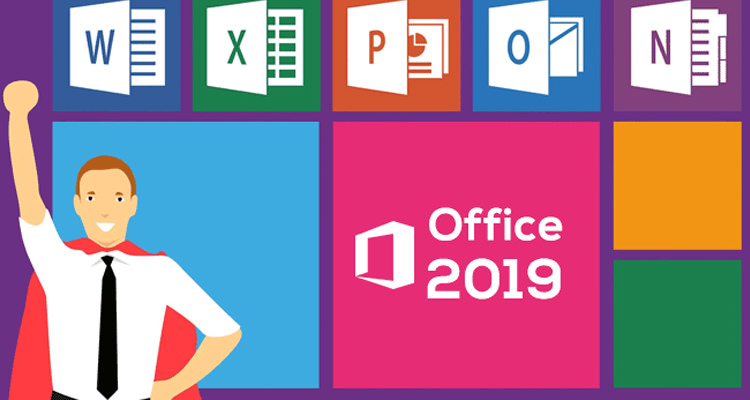
Module 1: Explore Office 2019
1.1 Work in the Office user interface
- Identify app window elements
- Work with the ribbon and status bar
- Sidebar: Adapt procedures for your environment
- Change Office and app options
- Manage account information
- Sidebar: Microsoft account options
- Manage app options
- Customize the Quick Access Toolbar
- Customize the ribbon
1.2 Create and manage files
- Create files
- Open and move around in files
- Display different views of files
- Display and edit file properties
- Sidebar: File types and compatibility with earlier versions of Office apps
- Save and close files
- Sidebar: Save files to OneDrive
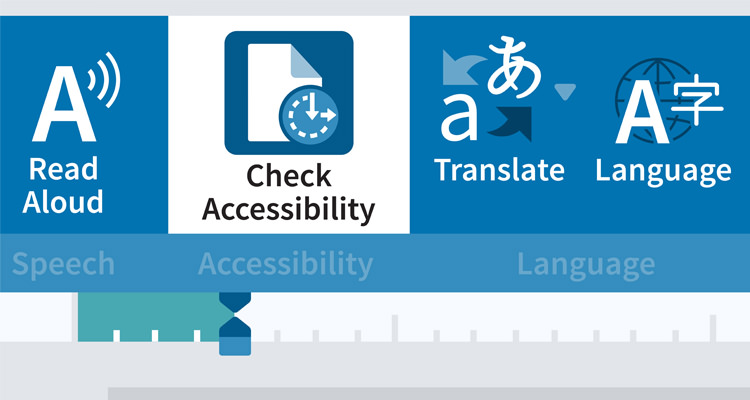
Module 2: Microsoft Word 2019
2.1 Modify the structure and appearance of text
- Apply paragraph formatting
- Configure alignment
- Configure vertical spacing
- Configure indents
- Sidebar: Configure paragraph borders and shading
- Structure content manually
- Apply character formatting
- Sidebar: Character formatting and case considerations
- Create and modify lists
- Sidebar: Format text as you type
- Apply built-in styles to text
- Apply styles
- Manage outline levels
- Change the document theme
2.2 Collaborate on documents
- Mark up documents
- Insert comments
- Track changes
- Display and review document markup
- Display markup
- Review and respond to comments
- Review and process tracked changes
- Sidebar: Remember to check for errors
- Compare and merge documents
- Compare and combine separate copies of a document
- Compare separate versions of a document
- Control content changes
- Restrict actions
- Restrict access by using a password
- Coauthor documents
2.3 Merge data with documents and labels
- Understand the mail merge process
- Start the mail merge process
- Get started with letters
- Get started with labels
- Get started with email messages
- Choose and refine the data source
- Select an existing data source
- Create a new data source
- Refine the data source records
- Sidebar: Refresh data
- Insert merge fields
- Preview and complete the merge
- Create individual envelopes and labels
- Generate individual envelopes
- Generate individual mailing labels
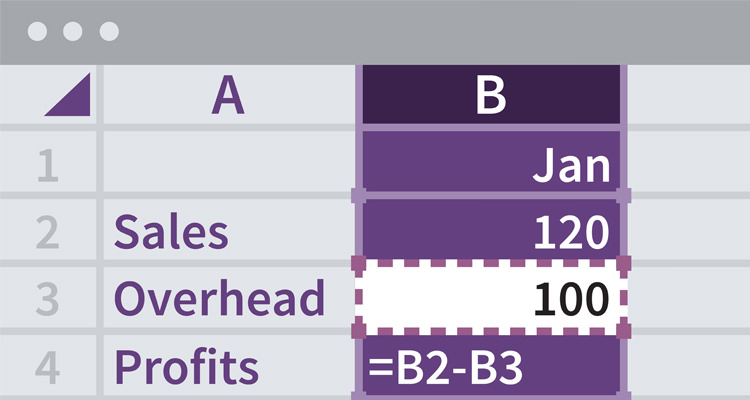
Module 3: Microsoft Excel 2019
3.1 Perform calculations on data
- Name groups of data
- Create formulas to calculate values
- Sidebar: Operators and precedence
- Summarize data that meets specific conditions
- Set iterative calculation options and enable or disable automatic calculation
- Use array formulas
- Find and correct errors in calculations
3.2 Manage worksheet data
- Limit data that appears on your screen
- Manipulate worksheet data
- Select list rows at random
- Summarize data in worksheets that have hidden and filtered rows
- Find unique values within a data set
- Define valid sets of values for ranges of cells
3.3 Reorder and summarize data
- Sort worksheet data
- Sort data by using custom lists
- Organize data into levels
- Look up information in a worksheet
3.4 Analyze alternative data sets
- Examine data by using the Quick Analysis Lens
- Define an alternative data set
- Define multiple alternative data sets
- Analyze data by using data tables
- Vary your data to get a specific result by using Goal Seek
- Find optimal solutions by using Solver
- Analyze data by using descriptive statistics
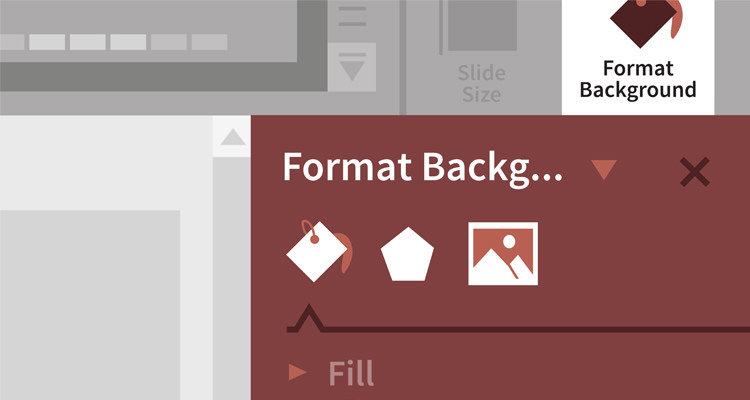
Module 4: Microsoft PowerPoint 2019
4.1 Create and manage slides
- Add and remove slides
- Insert new slides
- Copy and import slides and content
- Hide and delete slides
- Apply themes
- Change slide backgrounds
- Sidebar: Non-theme colors
- Divide presentations into sections
- Rearrange slides and sections
4.2 Insert and manage simple graphics
- Insert, move, and resize pictures
- Sidebar: Graphic formats
- Edit and format pictures
- Provide additional information about pictures
- Create a photo album
- Capture and insert screen clippings
- Insert and format icons
- Sidebar: Work with scalable vector graphics
- Draw and modify shapes
- Draw and add text to shapes
- Sidebar: Locate additional formatting commands
- Move and modify shapes
- Format shapes
- Sidebar: Connect shapes
4.3 Add sound and movement to slides
- Animate text and pictures on slides
- Sidebar: Animate this
- Sidebar: Morphing slide content into new forms
- Customize animation effects
- Sidebar: Bookmark points of interest in media clips
- Add audio content to slides
- Add video content to slides
- Compress media to decrease file size
- Sidebar: Hyperlink to additional resources
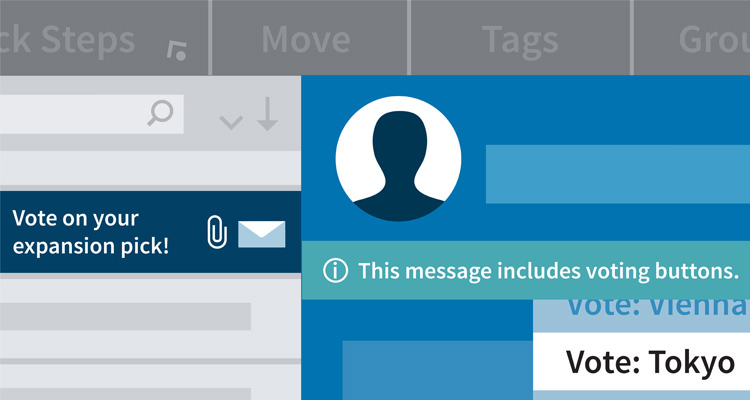
Module 5: Microsoft Outlook 2019
5.1 Send and receive email messages
- Create and send messages
- Create messages
- Troubleshoot message addressing
- Save and send messages
- Sidebar: Send from a specific account
- Attach files and Outlook items to messages
- Sidebar: New mail notifications
- Display messages and message attachments
- Display message content
- Display attachment content
- Display message participant information
- Respond to messages
- Sidebar: Resending and recalling messages
5.2 Organize your Inbox
- Display and manage messages
- Select the primary Inbox content
- Display and manage conversations
- Arrange messages by specific attributes
- Categorize items
- Sidebar: Store information in Outlook notes
- Organize messages in folders
- Sidebar: Print messages
5.3 Manage scheduling
- Display different views of a calendar
- Sidebar: Use the Date Navigator
- Schedule appointments and events
- Convert calendar items
- Sidebar: Add holidays to your calendar
- Configure calendar item options
- Schedule and change meetings
- Respond to meeting requests










